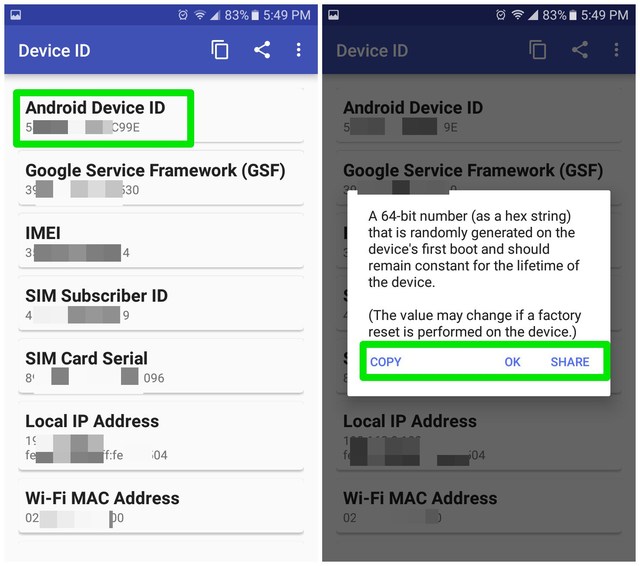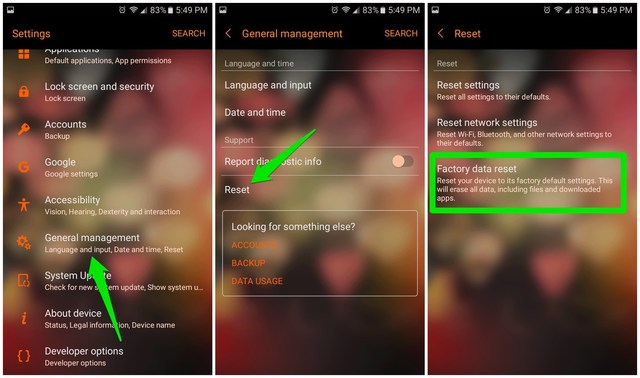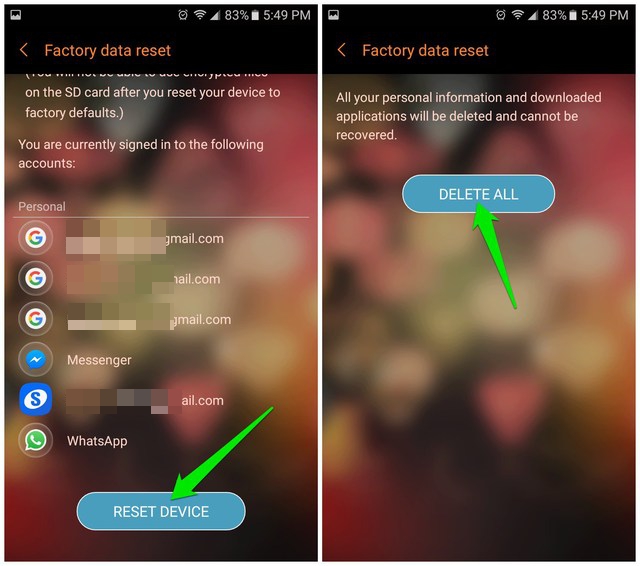If you need to provide your Android device ID to someone for identification, then I know two ways to get a device ID on Android. On top of that, I’ll also show you how to change your Android device ID if you don’t want someone to identify your device. Keep reading and you’ll find two ways to both find and change your Android device ID.
How to find Android device ID
There are two ways to find Android device ID, you can use a dial pad code or a third-party app. One of these methods should work for you.
Method 1: Find Android device ID using dial pad code
You can use a simple dial pad code to instantly see your phone’s device ID. Here’s how to use a dial pad code to find Android device ID:
- Open your phone’s dial pad, usually named “Phone” in the apps drawer.
- Here dial this code ##8255##. As soon as you will enter the last digit, Gtalk Service Monitor will open up and show your Android device ID along with your email.
Do keep in mind that this method may not work on some Android devices, particularly new Samsung devices.
Method 2: Use the Device ID app to find Android device ID
If the above method didn’t work, then you’ll have to depend on a third-party app. Although there are many such apps, but I particularly like Device ID by Evozi for its extensive information and ease of use. Just download the Device ID app and launch it. Your phone’s device ID will be shown at the top along with a plethora of other important information, such as IMEI or MAC address. You can tap on “Android Device ID” to see options to copy or directly share the device ID with anyone you like.
Good to know: Your information is safe and won’t leave your phone while using this app. The app doesn’t require internet permission, so it can’t send any information collected.
How to change Android device ID
If someone has your device ID and you don’t want them to identify your device, then you can also get a new Android device ID. Usually, this is done when your Android phone is banned from a specific app or service. Whatever your reason, below I have provided two ways to change Android device ID for both rooted and unrooted users.
Method 1: Change Android device ID without root
If you don’t have a rooted device, then it would be a little difficult to change the device ID. You’ll have to fully format your device data to change your Android phone’s device ID. As the device ID is generated when you first set up the device, resetting the phone will change the Android device ID automatically. Note: A factory reset will delete all the data on your phone, including contacts, app data, settings, and media files. Make sure all your important data is backed up somewhere safe before you go through the below process.
Go to the phone “Settings” and tap on the “General management” option.
Here tap on “Reset” and then select “Factory data reset”.
Now scroll down and tap on “Reset Device” and then tap on “Delete All” to start the reset process.
It will take 5-10 mins to reset your phone and then you’ll have to set up your phone again. You can use any of the aforementioned methods to check whether the Android device ID has successfully changed or not. The device ID of your Android tablet can be helpful if you have problems with your phone. You will need to contact customer service to resolve the problem when asked for device ID details.
Method 2: Use the Android device ID changer app to change the device ID
If you have a rooted device, then changing the device ID is just a two-tap process. You can use any reliable Android device ID changer app and it will change the device ID with a random one with just two taps. I have tried multiple apps for this purpose and Device ID Changer by Silver Lab seems most trustable to me. If you don’t mind a few non-intrusive ads, then go for this free app. Here’s how to use it:
- Install the Device ID Changer app and launch it.
- Tap on the “Random” button in the “Edit” section to generate a random device ID.
- Afterwards, tap on the “Go” button to immediately change the generated ID with your current one.
To conclude
Finding the device ID isn’t a big problem, but changing it can be a little cumbersome. You should try to go for the built-in methods to find and change Android device ID. However, be assured that both the third-party apps I have introduced here are safe and can’t connect to the internet to steal your information. If needed, you should use these apps with peace of mind. If you have any questions, let us know in the comments below.