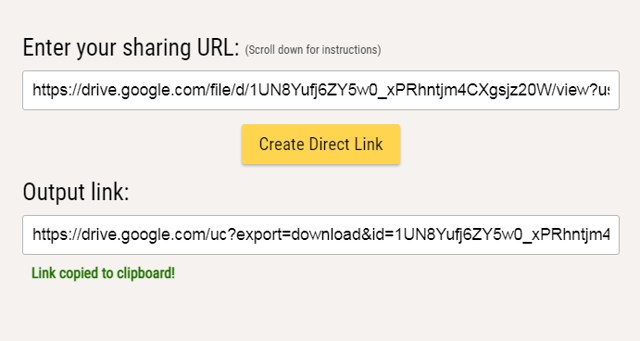However, if you share a file with someone, they will have to open the file preview first and then click on the download button to download it. If you don’t want the user to go through these extra steps or you don’t want them to preview the file before downloading, then you can create a direct download link instead. A direct link will directly download the shared file as soon as the user clicks on it. No preview or extra steps will be needed. If you are up for it, I’ll tell you how to create direct download links in Google Drive using two different methods.
How to create a direct download link for Google Drive files?
To get a direct download link, you first need to find a shareable link to that Google drive file. Before I show you the link creation process, let me show you how to get that link. Go to Google Drive after logging into your account. Upload that file into the drive (If not uploaded yet). Right-click on that file to get a dropdown menu and then click on the “Get Link” button.
Change the access from “Restricted” to “Anyone with the link”. Then, click on the “Copy link” button.
Once you have got the link to that file, you should now alter that link to make it a direct download link. Here is what you have to do in this regard: Open Notepad in Windows. Paste that copied link into Notepad, it should look similar to the example link mentioned below. https://drive.google.com/file/d/1UN8Yufj9ac7w0_xPRhntjm4CXgsjz20W/view?usp=sharing You should keep the document ID in a separate section that will look the same as the above red text. Now with making any changes to the document ID, change the rest of the text to the one I have mentioned below. https://drive.google.com/uc?id=1UN8Yufj9ac7w0_xPRhntjm4CXgsjz20W&export=download Now, share this link with anyone and he will be able to download that particular file with a simple click.
Use a third-party application
The above process is pretty simple but many people do not want to do this task manually. The reason is that this process takes a lot of time to alter the shareable link. If you want to automate the process, then Google Drive Direct Link Generator is the perfect tool to make this process easier. With this tool, you can convert the link into a direct download in a fraction of a second. Here’s what you need to do: Open Google Drive Direct Link Generator and paste the shareable link that you have got in the above process and click on “Create Direct Link”.
The tool will automatically generate the direct download link for your file. Copy that link and send it to anyone.
Final Verdict
The above process will be pretty simple and efficient if you have followed the steps properly. You only have to make sure that the document/file ID is the same as in the shareable link to that document. Honestly, I would recommend using the Google Drive Direct Link Generator for this purpose as it is much easier to use. Unless of course, you don’t want to give the link of a private file to a third-party website.