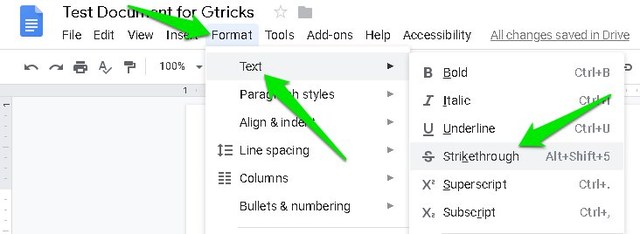However, unlike most other document editors, Google Docs doesn’t list the strikethrough toggle button next to the italics and bold buttons on the toolbar. This doesn’t mean Google Docs don’t have this option, it’s just a bit hidden. In this post, I am going to show you 2 methods to strikethrough in Google Docs.
Strikethrough in Google Docs
In Google Docs, the strikethrough option is listed in the menu bar instead of the toolbar. Let’s see how you can access and use it. Highlight all the text that you would like to strikethrough. You can also press Ctrl+A keys to highlight all the text in the document, if you want to strikethrough all text. Now click on the “Format” menu at the top and hover the mouse cursor over the “Text” option. Here, click on “Strikethrough” to strikethrough all the highlighted text.
That’s it, now you’ll see a line drawn through all the text that you highlighted.
Use Strikethrough keyboard shortcut
The above methods work fine, but you must admit it’s a bit cumbersome to go through 3 separate options to strikethrough text. This can be especially painful if you need to strikethrough multiple blocks of text in a document. No worries though, Google Docs has many keyboard shortcuts, including a shortcut to strikethrough text. In Windows, you can press Alt+Shift+5 keys to strikethrough text. And in Mac, you can press Command+Shift+X keys to strikethrough text. You will have to highlight the text first and then press the keyboard shortcut. To undo strikethrough, you can go through the same process as above. Therefore, highlight the strikethrough text and press the strikethrough keyboard shortcut or use the strikethrough option in the menu. This will remove the strikethrough from that specific text. Important note: The strikethrough option works as a toggle similar to bold or italic options. If you will continue typing from the same area where you have strikethrough the text, then the new text will also be strikethrough. In such a case, you should turn off strikethrough using the same above methods before you continue typing.
Ending words
Memorizing strikethrough keyboard shortcut is definitely worth it if you need to strikethrough text often. Although the menu option also works fine if you need to occasionally strikethrough text. If you have any questions or suggestions, let us know in the comments below.