Reverse image lookup can be very useful in a situation if the original creators or owners of an image want to know if a copy of their image has been published online illegally. It can also return more accurate results than using a keyword if you want to search for images similar to your input image. Google uses properties of the input image such as textures and colors, to find similar content on the web. In this article, I will show you how can you achieve reverse image lookup using both a PC and an Android device. Let’s start with the PC method first.
Google reverse image lookup on desktop
Step 1: Visit Google home page and click on the “Images” link in the top right of the screen to perform an image search. You can also directly open the Google Images page instead.
Step 2: Now click on the camera icon inside the Google search bar.
Step 3: Next you need to specify the location of the input image you want to search. If the image is available online then copy and paste its URL in the search box inside the “Paste Image URL” tab selected and click on the blue “Search by Image” button. Alternatively, you can upload an image from your local hard drive by selecting the “Upload an image” tab.
Step 4: For demonstration, I will upload an image. To do so click on the “Choose File” button.
Step 5: Browse your local hard drive to the storage location of the image, select it and then click on the “Open” button. This will start the uploading process of your image to Google and you will see its uploading progress.
Step 6: Once the uploading is complete, Google will search its database and display its final search results based on your input image. You can click on the “Visually similar images” section if you want to explore other images that are similar to your uploaded image.
Do reverse Image search on Android
Reverse image lookup is even more simple with Android. It can be accomplished with both the Chrome browser and Google Lens. In this article, I will discuss both.
Using Chrome
Step 1: Launch the Chrome browser on your Android device and visit the Google website. Step 2: Tap on the camera icon inside the Google search box. This will launch the Google Lens app.
Step 3: Inside Google Lens tap on the camera icon to take a live picture and use it as an input for image search. Alternatively, If the required image is stored on your phone’s memory then browse to its storage location and tap on it. Step 4: Google will start searching its database for the required image and display its results in Google Lens.
Using Google Lens
As shown in the previous section chrome for Android uses Google Lens to do the image search. Since Google Lens is a separate app, it can be used for reverse image lookup on its own by following the below steps. Step 1: Run the Google Lens app by tapping on it. Step 2: As in step 3 in the previous section you can either take a live picture for reverse image lookup or upload one from your phone’s memory. Step 3: Once you select the image Google will start searching its database for the required image and display its results in Google Lens.
Wrapping up
In this article, I have shown in simple steps the process of reverse image lookup on Google using both a PC and Android. It must be noted that the reverse image lookup will only work for the images that have been indexed by Google. Since some websites prevent Google from indexing their images, sometimes the result might not be as expected.
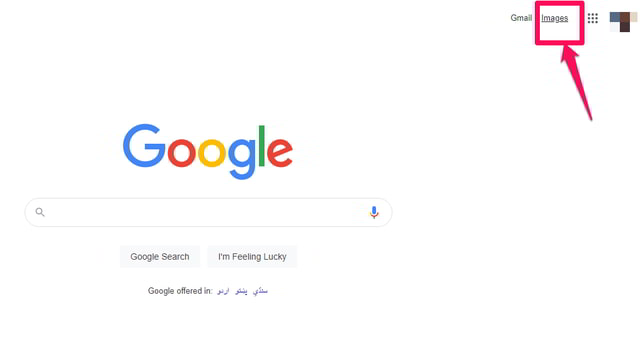
![]()






