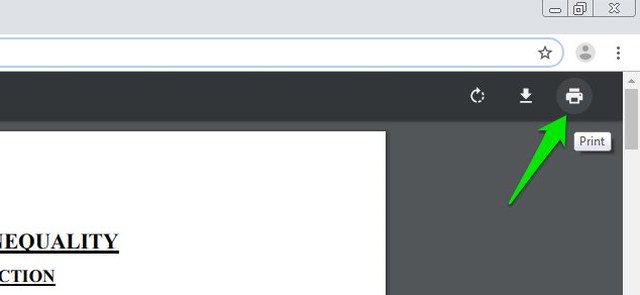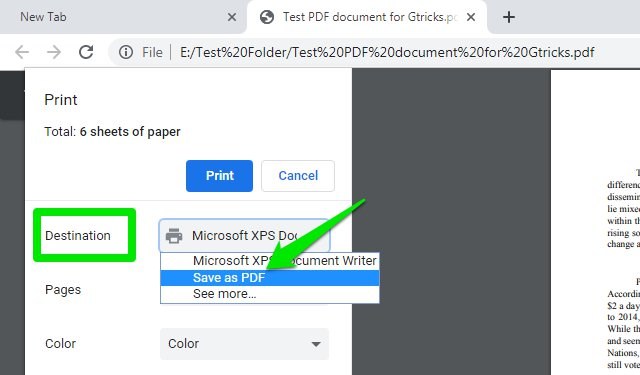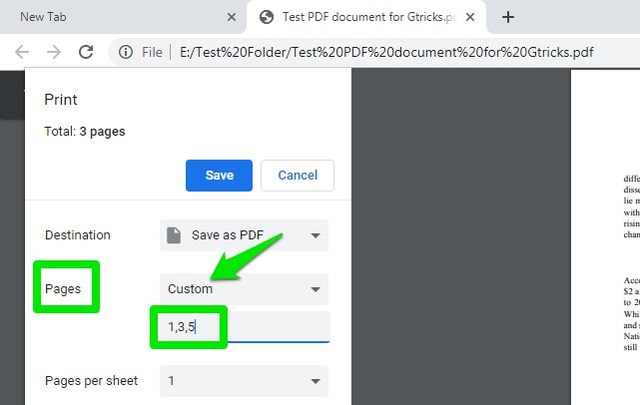There are many online and offline tools that allow you to split a PDF file into multiple files. However, why go for a third-party tool when your go-to browser can handle it for you? If you are a Google Chrome user, then here’s how you can easily split PDF files using Google Chrome. Note: This trick also works in other Chromium-based browsers, such as Opera.
Split PDF file using Google Chrome
First, you’ll have to open the PDF in Google Chrome. Chrome automatically opens PDF files in its built-in PDF viewer, unless you have stopped it from displaying PDF files or another PDF viewer overrides it. If that’s the case, then right-click on the PDF file and select “Google Chrome” from the “Open with” menu.
Once the PDF opens up, click on the “Print” option at the top-right corner or use the Ctrl+P keyboard shortcut.
Here in the “Destination” section, select “Save as PDF”.
Now select “Custom” in the “Pages” section and then enter the page numbers that you would like to split. If you want to select a range of pages — say from page 4 to page 17 — then type “4-17”. You can also select individual pages by separating them with a comma, like this “1,4, 7,12, and so on”. The preview on the right will update to show the selected pages.
After selecting the pages to split, click on “Save” and save the split PDF anywhere in your PC. That’s it, you have successfully split the PDF file using Google Chrome.
Ending thoughts
It’s very easy to split PDF files using Chrome. Although, I don’t work with PDF files often, but Chrome does a fine job of managing them when I do need to deal with one. I should also mention that during the process the original PDF file will not be changed in any way. A copy of it will be created containing the split pages. If you have any questions, feel free to ask in the comment below.