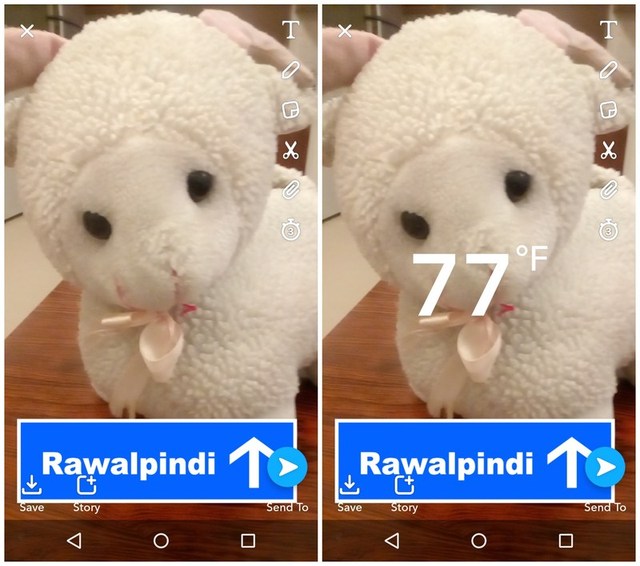To help you jazz up your snaps, I am going to tell you everything you need to know to use filters in Snapchat. Keep reading… Note: Apart from few basic filters, most of the filters require location data to be enabled. I’ll recommend you to enable location data before using the filters.
What are Snapchat filters?
Snapchat filters are static overlays to your photos that directly relate to your current situation. For example, they can show current time of the snap, current weather in your location, your current location, and more. The gallery of filters is dynamic and changes based on many factors.
How to use Photo Snapchat filters?
Snapchat filters can only be applied to photos you have already taken, so go on and take a photo first. After snapping, you’ll be taken to the editing mode. Here just swipe left or right to start switching between filters.
As I said before, these filters are dynamic and your stock of filters changes based on many factors. The typical filters you may see are time/date, weather, location, temperature, current speed (moving/idle) and a few color switchers. Apart from that, you may see new filters based on your phone status (battery low/full), holidays, your Bitmoji, and current city. Applying a filter is as easy as swiping to it and sending the picture. You can also tap on a filter to access more options or variations of it.
Geo filters
Based on your location, Snapchat can also offer multiple filters that better describe where you are. For example, you will see a list of new filters when you are near the Statue of Liberty. Best of all, even the Snapchat community can submit filters to show up in a specific area so you can expect a lot of new filters when you are near a notable place.
Add multiple filters
With a simple trick, you can apply multiple filters to a single photo. However, it doesn’t work with all types of filters. For example, you can’t add two color changing filters to a single photo. Although you can add a location filter and a time filter to the same photo. To apply multiple filters, move to a required filter and tap and hold on the screen. Now use another finger to swipe left/right again to switch between filters. When you have found the next filter you need, simply leave and both filters will be applied.
You can add a third filter as well if possible. For example, you can add a location, time and color changer filter at the same time. When you are done adding the two filters, press and hold on the screen again and then swipe with another finger to navigate and add the third filter. Only three filters can be added to a photo at a time.
How to use video Snapchat filters?
The Snapchat filters are also available for videos with an addition of few extra that better suit videos. Apart from the regular filters, videos also have a nice slow motion, speed up, and rewind filters. Similar to photo filters, you can add multiple filters to videos too using the same method. Although you can add up to five filters to a single video.
Ending thoughts
Snapchat filters are a great way share your current status easily and with style. You never know when you may have access to new filters. So whenever you snap, try swiping around to see if you have something new to make your snaps better. What do you think about Snapchat filters? Do share with us in the comments.